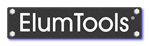Interactive Visualization
ElumTools utilizes a state of the artradiosity-based calculation and visualization engine, which assumes Lambertian (diffuse) reflectance and transmittance distributions from all surfaces (see Calculation Methodology). For this reason, ElumTools default visualization is view independent and is completely interactive after each calculation. For the purposes of architectural materials and lighting design, this is an ideal tool; the majority of materials behave in a diffuse manner, and the ability to "walk" through your environment and observe from any viewpoint is incredibly informative. For a more enhanced visualization, ElumTools provides a post-radiosity process raytrace to be run on the view of your choice. This allows specular materials to be seen and additional properties such as Glossiness to be applied. See the Raytracing topic for more information. ElumTools does not attempt to produce photo-realistic imagery; for that, you have Revits' internal renderer and other 3rd party tools. Rather, ElumTools is designed to produce a relatively quick, interactive and photometrically accurate "draft" visualization to assist in your understanding of the interaction between light, surface and color.

|

|
| A typical ElumTools visualization in RGB mode showing surface luminance. | A Pseudocolor rendering can show absolute luminance, illuminance or PPFD and allows an upper limit to be assigned to the scale to facilitate comparison of spaces or lighting schemes on an equal basis. |
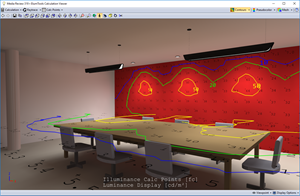
|
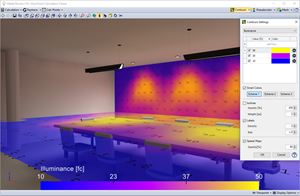
|
| Isolines (lines of equal illuminance) can be easily added from the Contours button. Several default color schemes are available as well as user defined options. | Spatial Maps are also available from the Contours button. Custom colors are available and ranges can be user defined. |

|
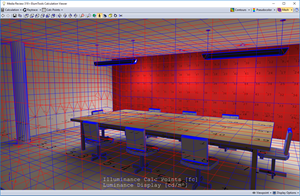
|
| The radiosity mesh can be seen in color (with assigned Pseudocolor scale colors) or in black. This image also displays values in a different font and shows light meter aiming. | ElumTools also has the ability to show radiosity mesh in terms of Patches (emitters) and Elements (receivers) by selecting "Patch/Element Mesh" from the menu. |
See Appendices A & B for more on Radiosity.
Video resource: "ElumTools Visualization"
Topics describing the ElumTools Calculation Viewer
See Appendix C for Calculation Viewer navigation